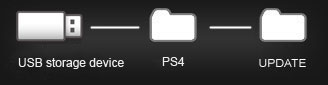هر سوال مطلبی در مورد PS4 [پست اول تاپیک حتما خوانده شود]
- Thread starter The Philosophers
- تاریخ آغاز
You are using an out of date browser. It may not display this or other websites correctly.
You should upgrade or use an alternative browser.
You should upgrade or use an alternative browser.
گزینههای بیشتر
مشارکت کنندگان در این گفتگواون نخ دورش که Logo ی سونی داره هم روش هست.دوستان يه سوال !
بازي هاي اكبند فقط دورشون پلاستيكه يا مثل بازي هاي اكبند PS3 اون نخ دورشون هم هست كه ميشد باهاش باز كرد ؟
هر جا بدون اون نخ بود یعنی خودشون ورداشتن بازی استفاده شده رو پلمپ کردن!
واسه من نخ نداشت :d ٬ بازی های ps3 هم همشون نخ دار نبودن اگه اشتباه نکنمدوستان يه سوال !
بازي هاي اكبند فقط دورشون پلاستيكه يا مثل بازي هاي اكبند PS3 اون نخ دورشون هم هست كه ميشد باهاش باز كرد ؟
 !
!وافعا؟؟!؟!؟اون نخ دورش که Logo ی سونی داره هم روش هست.
هر جا بدون اون نخ بود یعنی خودشون ورداشتن بازی استفاده شده رو پلمپ کردن!

ARTiCiX
Gold User
اون نوار دور بازی که لوگو کنسول روشه فقط برای بازی های ریجن 2 هست ریجن 1 نداره، گفتم بگم بعدا بازی گرفتی یهو فکر نکنی استفاده شده است بری یارو رو خفه کنی ! :dاون نخ دورش که Logo ی سونی داره هم روش هست.
هر جا بدون اون نخ بود یعنی خودشون ورداشتن بازی استفاده شده رو پلمپ کردن!
والله اینُ خودمم نمیدونستم و یه فروشنده نسبتا با انصاف (!!!) پیدا کردیم اون گفت بهموناون نوار دور بازی که لوگو کنسول روشه فقط برای بازی های ریجن 2 هست ریجن 1 نداره، گفتم بگم بعدا بازی گرفتی یهو فکر نکنی استفاده شده است بری یارو رو خفه کنی ! :d
خوبه پس دستم به خون آلوده نمیشه سر یه نخ
نه خب "کریم" میگه که به ریجن مربوطهواسه من نخ نداشت :d ٬ بازی های ps3 هم همشون نخ دار نبودن اگه اشتباه نکنم!
وافعا؟؟!؟!؟
moj1370
کاربر سایت
اون نخ برای بازی های ریجن یک تا اونجا که یادمه نبود!!!!!!اون نخ دورش که Logo ی سونی داره هم روش هست.
هر جا بدون اون نخ بود یعنی خودشون ورداشتن بازی استفاده شده رو پلمپ کردن!
ماههانه یه سری بازی و Content مجانی و یه سری تخفیفات واسه اعضای پلاس میاد.من NFS رو خریدم با اکانت یکساله پلاس
دوستان پلاس مزایای دیگه هم جز انلاین بازی کردن داره!؟
Gesendet von meinem GT-I9505 mit Tapatalk
G.O.G
کاربر سایت
سلام به دوستان اقا یکی توضیح بده این بلو پالس چیه وچگونه بفهمیم که دستگاه بلو پالس داره تو رو خدا جواب بدید اخه میخام بخرم.مرسی
در واقع يك ايراده كه حداكثر تا ١٠ ساعت اتفاق ميفته خيلى هم ضايعست صفحه آبى ميشه تعمير هم نداره و بايد كنسول رو عوض كنى براى اينكه برات مشكلى پيش نياد مهلت تست بگير
شما متن ارور رو اینجا قرار بده که بتونیم بهتر کمکتون کنیم.سلام دوستان میگم من ps4 ریجون3 هست واکانت psn رو usزدم ریجون1...آیا علت اینکه نمیزاره فیلم یا سریال دانلود کنمError میده واسه همینه؟یا مورد دیگه ایی داره؟؟یعنی باید اکانت ریجون3 بسازم؟
دوستان قبلا زحمت آموزش رو کشیدن:سلام دوستان
من آپدیت 1.61 را با PC برای رجین 2 گرفتم میشه لطف کنید بگید باید چطوری با فلش آپدیت را نصب کنم ؟ آیا با فلش بهتره نصب کنم یا با اینترنت مستقیم کنسول را آپدیتش کنم؟
ممنون

امروز سونی 4رومین آپدیت ۲.۶۱ به روز رسانی دستگاه PS4 را برای دانلود کردن پخش کرد
لینک اصلی برای دانلود
توجهRegion دانلود با دستگاه باید یکی باشد
موارد مورد نیاز برای انجام به روز رسانی
پلی استیشن ۴
کامپیوتر متصل به اینترنت
فلش مموری
۴۰۰ مگابایت فضای آزاد هارد دیسک فلش مموری
۱ فلش مموری را فرمت ۳۲ کنید
۲ داخل فلش مموری یک پرونده با نام PS4 ایجاد کنید توجه حروف بزرگ به کار ببرید PS4 -ps4.
۲-۱ داخل فایل PS4 یک پرونده دیگر با نام
UPDATE ایجاد کنید.توجه حروف بزرگ به کار ببرید.
۲-۲ داخل پرونده UPDATE شده و فایل PS4UPDATE.PUP در آن گپی کنید.
۳ کنسول را خاموش کنید از داخل فرمان system completely خاموش کنید .
۳-۱ نگاه کنید که چراق کنسول روشن نیست .
۳-۲ اگر ال ای دی نارنجی است باید ۷ ثانیه دکمه پاور را نگه دارین تا زمانی که ۲ تا بیپ از دستگاه شنیده بشه تا دستگاه خاموش شه .
۴ مموری فلش را به USB وصل کنید.
۴-۱ انگشت خود را به مدت ۷ ثانیه بروی دکمه پاور کنسول نگه دارید .
۴-۲ دستگاه وارد The PS4™ system starts in safe mode میشود .
۴-۳ نوشته Update System Software را انتجاب کنید .
۴-۴ سپس شماره Update from USB Storage Device 1 انتخاب کنید و سپس OK کنید
۴-۵ صبر کنید تا کار به روز رسانی به پایان برسد
پیروز باشید

:exclaim:توجه در هنگام به روز رسانی کنسول:exclaim:
:exclaim:کنسول را خاموش نکنید از برق نکشید به فلش مموری دست نزنید:exclaim:
[LTR]
[/LTR][LTR]Perform a new installation of the system software
This procedure is for initializing your PS4™ system and performing a new installation of the system software, such as for when you replace the hard disk drive.[/LTR]
[LTR]
The following things are needed to perform the update:
[*=left]Be careful when using an update file for reinstallation. All users and all data will be deleted.
[*=left]PlayStation®4 system
[*=left]Computer connected to the Internet
[*=left]USB storage device, such as a USB flash drive
* There must be 400 MB of free space.
- On the USB storage device, create folders for saving the update file.
Using a computer, create a folder named “PS4″. Inside that folder, create another folder named “UPDATE”.

- Download the update file, and save it in the “UPDATE” folder you created in step 1.
Save the file with the file name “PS4UPDATE.PUP”.- Turn off the power of your PS4™ system completely.
Check that the power indicator is not lit. If the power indicator is lit up in orange, touch the power button on the PS4™ system for at least 7 seconds (until the system beeps a second time).- Connect the USB storage device that the update file is saved on to your PS4™ system, and then touch the power button for at least 7 seconds.
The PS4™ system starts in safe mode- Select [Update System Software].
Follow the screens to complete the update.
[*=left]If your PS4™ system does not recognize the update file, check that the folder names and file name are correct. Enter the folder names and file name in single-byte characters using uppercase letters.
[/LTR]
[LTR]
آپ دیت مستقیم از اینترنت
1- PlayStation[SUP]®[/SUP]4 system
2- INTERNET
3- wired or wireless
۱-کنسول۴ PlayStation
۲-اینترت شما باید فعال باشد
۲-۱-چه با سیم و بی سیم
به قسمتبروید
(Settings) > [System Software Update]
را انتخاب کنید.
دستگاه اتوماتیک سیستم شمارا برسی میکند .
در صورتتی که سیستم شما به روز رسانی نشده باشد آن را دانلود میکند صبر کنید تا کارش به پایان برسد
تا یک پیام در قسمت چپ صفحه تلوزیون نمایان شه
برای اینستال به
function screen
سپس
(Notifications) > [Downloads]
را انتخاب کنید
تا عملیات انجام شه .
:exclaim:توجه در هنگام به روز رسانی کنسول:exclaim:
:exclaim: کنسول را خاموش نکنید و از برق نکشید:exclaim:
[LTR][/LTR]Update Methods
You can update the PS4™ system software by any of the methods described below. To confirm that the update was completed successfully, once the update process is completed, go to the function screen and select(Settings) > [System] > [System Information]. If the version number of the system update file is displayed in the [System Software] field, this means that the update was successful.
Update using the Internet
Use your PS4™ system's network update feature to update the system.
Update using a computer
This update method can be used if your PS4™ system is not connected to the Internet. Download the update file to your computer, and then save it on a USB storage device. Copy the saved file to the system storage of your PS4™ system to update the system.
Update using the Internet
The following things are needed to perform the update
[/LTR]
[*=center]PlayStation[SUP]®[/SUP]4 system
[*=center]Internet connection (wired or wireless)
Before using the network update feature, you must configure your PS4™ system's network settings. For details, refer to the user's guide for your PS4™ system.
On the function screen, select(Settings) > [System Software Update]. Your system automatically checks if you have the latest version of the system software. If you do not, the latest update file is downloaded to the system. When the download is complete, a notification message is displayed in the upper left corner of the screen. To install it, go to the function screen, select (Notifications) > [Downloads], and then follow the screens to perform the installation.
(Notifications) > [Downloads], and then follow the screens to perform the installation.
کاربرانی که این گفتگو را مشاهده میکنند
مجموع: 1 (اعضا: 0, مهمانها: 1)
به اشتراک گذاری: